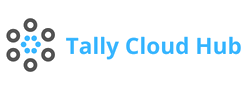210+ TallyPrime Shortcut Keys Everyone Must Know
Keyboard Shortcut Keys in TallyPrime
TallyPrime Shortcut keys make managing accounting, banking, taxation, inventory, and other business operations easy for any business. Tally shortcut keys focus on creating shortcuts for every function. Understanding Tally shortcut keys list might help you work faster and enhance productivity.
Tally Prime keyboard shortcuts are practically for all of its functions, eliminating the work of the mouse. In this article, we’ll go over the most significant TallyPrime shortcuts that every Tally user should know. Tally function keys in this article, we have mentioned the complete list of shortcut keys of Tally prime & also the menu used in TallyPrime Developer.
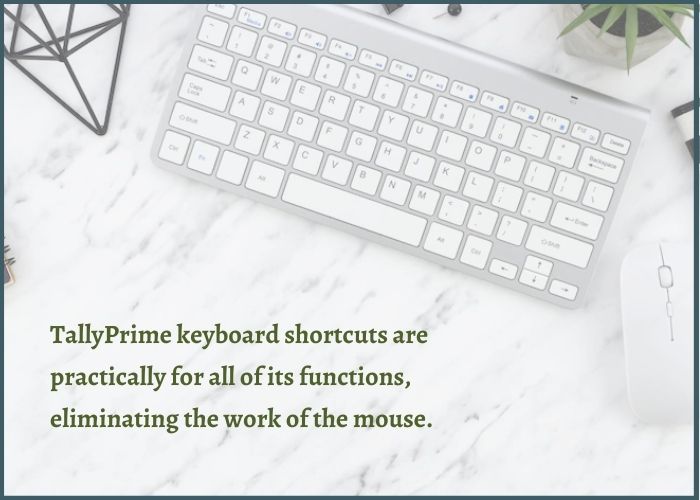
Keyboard Shortcuts TallyPrime : A Complete list of Tally Keys and Their Functions
Popular & Common Keyboard Shortcut keys for Tally Prime
SHORTCUT | ACTION | LOCATION | WHERE |
Alt+G | ‘Go To’ Switch opens flow of work, to generally open a report and create masters and vouchers. | Top Menu | Throughout TallyPrime |
Ctrl+G | In the flow of work, switch between reports and create masters and vouchers. | Top Menu | Throughout TallyPrime |
Esc | Close the currently open screen to switch to the previous screen to remove inputs that have been provided/choose for a section. | Hidden Key | Throughout TallyPrime |
Alt+K | To activate the Company top menu. | Top Menu | Throughout TallyPrime |
Alt+Y | To open a list of activities that can be used to manage company information. | Top Menu | Throughout TallyPrime |
Alt+Z | To open a list of actions that apply to sharing or exchanging your company's data. | Top Menu | Throughout TallyPrime |
Alt+O | To open the menu of imports for importing masters, transactions, and bank statements. | Top Menu | Throughout TallyPrime |
Alt+M | To access the e-mail menu, which can be used to send transactions or reports. | Top Menu | Throughout TallyPrime |
Alt+P | To open the print menu for printing transactions or reports. | Top Menu | Throughout TallyPrime |
Alt+E | To open the export menu for exporting masters, transactions, or reports. | Top Menu | Reports, Masters, and Vouchers |
F1 | To access the Help menu. | Top Menu | Throughout TallyPrime |
Ctrl+F1 | To start a TallyHelp topic based on the open context of the screen. | Top Menu | Throughout TallyPrime |
Ctrl+K | To select the display language that will be used on all screens. | Top Menu | Tally Gateway, About Page, & Reports. |
Ctrl+W | To pick the data entry language that applies to all displays. | Top Menu | Tally Gateway, About Page, & Edit Reports |
Ctrl+Up/Down | To move in a section from the first/ last menu. | Hidden Key | Tally Gateway, Top menu |
Ctrl+Left/Right | To access the top drop-down menus on the left and right. | Hidden Key | Top menu |
Home & PgUp | To jump from any line in a list to the first line. | Hidden key | Throughout TallyPrime |
Home | From any spot in a field to the start of the field text. | Hidden key | Throughout TallyPrime |
End & PgDn | To move from any line in a list to the last line. | Hidden key | Throughout TallyPrime |
End | To shift from any location in a field to the text end in the field. | Hidden key | Throughout TallyPrime |
Up arrow | To return to the previous field. | Hidden Key | Throughout TallyPrime |
Down arrow | To proceed to the next field. | Hidden key | Throughout TallyPrime |
Left arrow | To move. | Hidden key | Throughout TallyPrime |
Keyboard Tally Prime Shortcuts in Reports for speedy operation
SHORTCUT | ACTION | LOCATION | WHERE |
Alt+I | To include a voucher in a report. | Hidden Key | Reports |
Alt+2 | By duplicating a voucher, you can make an entry in the report. | Hidden Key | Reports |
Enter | To dig down from a line in a report. | Hidden Key | Reports |
Alt+D | To remove an entry from a report. | Hidden Key | Reports |
Alt+A | To insert a voucher into a report. | Hidden Key | Reports |
Ctrl+R | To remove report entry. | Hidden Key | Reports |
Alt+T | To hide or view the table details. | Hidden Key | Reports |
Ctrl+U | To view the last hidden line (If more than one line was hidden, continuously clicking this shortcut will restore the last hidden line first and then the others). | Hidden Key | Reports |
Shift+Enter | To make information in a report expand or collapse | Hidden Key | Reports |
Ctrl+Enter | To make changes to a master when entering vouchers or from drill-down. | Hidden Key | Report |
Alt+F1 | To view a detailed or condensed version of the report. | Right Button | Reports |
Alt+F5 | To see details of entries together at once. | Right Button | Reports |
Space bar | Selecting or deselecting a line in a report. | Hidden Key | Reports |
Shift + Space bar | A line in a report can be selected or deselected. | Hidden Key | Reports |
Shift+Up/Down | Multiple lines in a report can be linearly selected and deselected. | Hidden Key | Reports |
Ctrl + Space Bar | All lines in a report can be selected or deselected. | Hidden Key | Reports |
Ctrl+Shift+End | Select or deselect lines to the end. | Hidden Key | Reports |
Ctrl+Shift+ Home |
| Hidden Key | Reports |
Ctrl+Alt+I | To the inverse selection of report line items. | Hidden Key | Reports |
Alt+V | To launch the GST Portal. | Right button | Statutory Reports |
Alt+C | For adding a new column. | Right Button | Reports |
Alt+A | To make changes in a column. | Right Button | Reports |
Alt+D | A column can be deleted. | Right button | Reports |
Alt+N | To automatically repeat columns. | Right Button | Reports |
Alt+F12 | To filter report data using a specified set of conditions. | Right Button | Reports |
Ctrl+F12 | To compute balances using vouchers that fulfill the chosen criteria. | Right Button | Reports |
Ctrl+B | To display values in a report in diverse ways. | Right Button | Reports |
Ctrl+H | To switch views for displaying details of reports in diverse views. | Right Button | Reports |
Ctrl+J | To display the exceptions connected to a report. | Right Button | Reports |
TallyPrime Keyboard Shortcuts keys in Vouchers
SHORTCUT | ACTION | LOCATION | WHERE |
F4 | To launch Contra Voucher. | Accounting Vouchers | Vouchers |
F5 | To activate Payment Vouchers. | Accounting Voucher | Vouchers |
F6 | To view receipt vouchers. | Accounting Vouchers | Vouchers |
F7 | To open a journal voucher. | Accounting Vouchers | Vouchers |
Alt+F7 | To launch Stock Journal Voucher. | Inventory Vouchers | Vouchers |
Ctrl+F7 | To access Physical Stock. | Inventory Vouchers | Vouchers |
F8 | To launch Sales Voucher. | Accounting Vouchers | Vouchers |
Alt+F8 | For opening Delivery Note. | Inventory Vouchers | Vouchers |
Ctrl+F8 | To access Sales Order. | Order Vouchers | Vouchers |
F9 | To activate the Purchase voucher. | Accounting Vouchers | Vouchers |
Alt+F9 | To open Receipt Note. | Inventory Vouchers | Vouchers |
Ctrl+F9 | To open order of purchase. | Order Vouchers | Vouchers |
Alt+F6 | To view a Credit Note. | Accounting Vouchers | Vouchers |
Alt+F5 | To view Debit Notes. | Accounting Vouchers | Vouchers |
Ctrl+F4 | To access the Payroll Voucher. | Payroll Vouchers | Vouchers |
Ctrl+F5 | To activate rejection in a voucher. | Inventory Vouchers | Vouchers |
Ctrl+F6 | To open Rejection In Vouchers. | Inventory Vouchers | Vouchers |
F10 | To display all vouchers list. | Vouchers | Vouchers |
Alt+R | To obtain the narration from the preceding ledger. | Hidden Key | Vouchers |
Alt+C | To display calculator panel. | Hidden key | Vouchers |
Ctrl+T | To post-date a voucher. | Right Button | Vouchers |
Alt+D | To cancel a transaction or voucher. | Hidden key | Vouchers |
Alt+V | To activate a manufacturing journal using a journal voucher's Quantity field. | Hidden key | Vouchers |
Ctrl+D | Remove an item or ledger line from a voucher. | Hidden Key | Vouchers |
Ctrl+F | To autofill details. | Right Button | Vouchers |
Ctrl+R | For the same voucher type, obtain the preceding voucher narration. | Hidden Key | Vouchers |
Ctrl+H | To switch modes and open vouchers in various ways. | Right button | Vouchers |
Alt+S | To access the Stock Query report for the selected stock item. | Right button | Vouchers |
Ctrl + L | To indicate a voucher as optional. | Right button | Vouchers |
Tally Prime Shortcuts keys in Masters & Vouchers
SHORTCUT | ACTION | LOCATION | WHERE |
Tab | To access the following input field. | Hidden Key | Masters & Vouchers |
Shift+Tab | To return to the prior input field. | Hidden Key | Masters & Vouchers |
Backspace | To erase the typed value. | Hidden key | Masters & Vouchers |
Alt+C | To instantly make a master. | Hidden Key | Masters & Vouchers |
Ctrl+I | To add further information to a master or voucher for the current case. | Right Button | Masters & Vouchers |
Ctrl+4/ Alt+4 | To enter the base currency symbol in an input box. | Hidden Key | Masters & Vouchers |
Page Up | To access a previously saved master or voucher and upward scrolling in reports. | Hidden Key | Masters & Vouchers |
Page Down | To display the following master or voucher and to scroll down in reports. | Hidden Key | Masters & Vouchers |
Ctrl+C Ctrl+Alt+C | Copy Text from an input field. | Hidden Key | Masters and Vouchers |
Ctrl+V Ctrl+Alt+V | To paste the content that has been copied from a text field. | Hidden Key | Masters and Vouchers |
Tally Prime Keyboard Shortcuts keys for Vouchers & Reports
SHORTCUT | ACTION | LOCATION | WHERE |
Ctrl+E | Exporting the present voucher or report. | Top Menu | Vouchers & Reports |
Ctrl+M | To email the most recent report or voucher. | Top Menu | Vouchers & Reports |
Ctrl+P | To print the most recent report or voucher. | Top Menu | Vouchers & Reports |
Alt+J | To specify stat modification. | Right Button | Vouchers & Statutory Reports |
Alt+X | To cancel voucher or cancel report voucher. | Hidden Key | Vouchers & Reports |
Alt+Z | To zoom in when viewing the print preview. | Hidden Key | Vouchers & Reports |
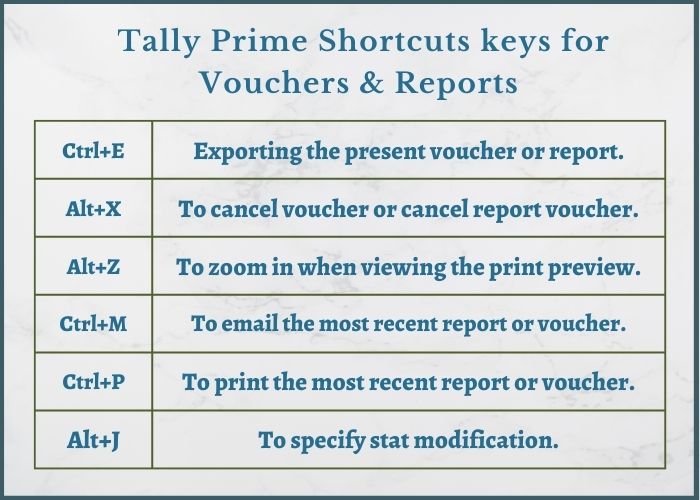
Shortcuts of TallyPrime for Reports, Vouchers & Masters
SHORTCUT | ACTION | LOCATION | WHERE |
+ | To proceed to the following context artifact. To increment the date of the report or to be in a sequence of the next reports displayed. | Hidden Key | Masters, Vouchers, and Reports |
- | To proceed to the previous context artifact. To decrement the date of the report or to be in a sequence of previous reports displayed. | Hidden Key | Masters, Vouchers, and Reports |
F2 | To modify the voucher entry date or reporting period. | Right Button | Masters, Vouchers, and Reports |
Ctrl+A | To approve or save a screen. | Hidden Key | Masters, Vouchers, & Reports |
Alt+Enter | To expand or collapse a table group. | Hidden Key | Masters, Vouchers, & Reports |
Ctrl+End | To navigate to the final field or final line. | Hidden Key | Masters, Vouchers, & Reports |
Ctrl+Home | To navigate to the first field or line. | Hidden Key | Masters, Vouchers, and Reports |
Alt+F2 | To alter the entry date of a voucher or the reporting period. | Right Button | Throughout TallyPrime |
Ctrl+N | To show or hide the calculator panel. | Hidden Key | Throughout TallyPrime |
Ctrl+Q | To quit a screen or an application. | Hidden Key | Throughout TallyPrime |
Keyboard Shortcut Keys Across Tally Prime for Data Processing
SHORTCUT | ACTION | LOCATION | WHERE |
Ctrl+Alt+R | To revise or edit data. | Hidden Key | Throughout TallyPrime |
Alt+Z | For Data synchronisation. | Top Menu | Throughout Tallyprime |
Alt+F4 | To close the application. | Hidden key | Throughout Tallyprime |
Ctrl+Alt+B | To examine the build data. | Hidden Key | Throughout TallyPrime |
Ctrl+Alt+T | To display TDL/Add-on details. | Hidden Key | Throughout TallyPrime |
Difference between Tally ERP 9 & Tallyprime keyboard shortcuts keys are mentioned below:
Function | Tally Prime | Tally ERP 9 | |
Throughout TallyPrime | Navigate to the left/right-most drop-down top menu. | Left/Right + Ctrl | None |
To end the application. | Alt+F4 | None | |
Shows or Hides the calculator panel. | Ctrl + N | To Open: Ctrl + N | |
For Reports | Removes a report entry. | Ctrl + R | Alt + R |
Displays the most recent hidden line. (If multiple lines are hidden, continuously pressing this key will restore the most recent hidden line first and then the others.) | Alt+U | Ctrl+U | |
Numerous lines of a report are linearly selected and deselected. | Shift + Up/Down | None | |
For Vouchers | The base currency symbol is entered into an input area. | Alt + 4 | Ctrl + 4 |
Copy text from a text input section. | Ctrl + C | Ctrl + Alt + C | |
To paste input that has been copied from a text field. | Ctrl + V | Ctrl + Alt + V |
TallyPrime Keyboard Shortcut Keys & Menu used in TallyPrime Developer
Here are the complete list of Keyboard TallyPrime shortcut keys and menu keys utilized in TallyPrime Developer.
Editor Keys
Short Cut Keys | Functionality |
Up | To move the cursor one line up. |
Down | To move the cursor one line down. |
Left Arrow | To move the cursor to the left by a character. |
Right Arrow | To move the cursor a character to the right. |
Home | Place the cursor at the start of the current line. |
End | Place the cursor of the existing line at the end. |
PageUp | To scroll the cursor a single page up at a time. |
PageDown | To scroll the cursor a single page down at a time. |
Insert | In the editor pane, choose the edit or override mode. |
Delete | To delete the selected text or the next character from the cursor location. |
Esc | To exit a dialogue panel in a mode similar to the option "cancel". |
Back Space | To remove one character from the present position. |
Tab | To pull out one tab space from the current position. |
Enter | To begin a new line. |
Shift+ Down | To choose a downward line from the cursor position. |
Shift+Up | To choose an upward line from the cursor position. |
Left Arrow+shift | To choose a left character of the cursor location. |
Right Arrow+Shift | To choose a character of the cursor right location. |
Home+Shift | To choose the text from the cursor location to the line's start point. |
End+Shift | To pick the text from the cursor location to the line's endpoint. |
Shift+PageUp | To select one page higher than the cursor position. |
Shift+PageDown | To pick one page down from where the cursor is located. |
Shift+Insert | To paste content out of the clipboard. |
Shift+Delete | To remove the chosen text. |
Shift+BackSpace | To remove one element back from the current position. |
Shift+Tab | To shift the cursor one tab back from the current position. |
Ctrl+Mouse Click | To copy information from different locations or to put the selected items in multiple locations. |
Ctrl+Down | To scroll down the page one line at a time. |
Ctrl+Up | To scroll up the page one line at a time. |
Ctrl+Left Arrow | To shift the cursor one word left. |
Ctrl+Right Arrow | To shift the cursor one word right. |
Ctrl+Home | Place the cursor at the file start. |
Ctrl+End | Place the cursor at the end of the file. |
Ctrl+Insert | To replicate a selection. |
Ctrl+Delete | To remove a word directly from the cursor position. |
Ctrl+L | To cut the existing line. |
Ctrl+T | Toggle between the current line and the line above it. |
Ctrl+Backspace | Remove one word back from the existing position. |
Ctrl+] | To move the cursor to the following definition in a file. |
Ctrl+[ | To move the cursor to the previous definition in a file. |
Alt+Home | Place the cursor at the line start. |
Alt+End | Place the cursor at the line end. |
Alt+BackSpace | Undo |
Alt+Shift+Down | To descend one line while choosing a column. |
Alt+Shift+Up | To shift one line up while choosing a column. |
Alt+Shift+Left Arrow | Shift one item to the left on column selection. |
Alt+Shift+Right Arrow | Shift one item to the right on column selection. |
Alt+Shift+Home | To expand the rectangle selection to the beginning of the line. |
Alt+Shift+End | To expand the rectangle selection to the ending of the line. |
Alt+Shift+PageUp | To choose the one page up when choosing a column from the current location. |
Alt+Shift+PageDown | To choose the one page down when choosing a column from the current location. |
Ctrl+Shift+[ | To choose a paragraph up. |
Ctrl+Shift+] | Choose a paragraph down. |
Ctrl+Shift+Left Arrow | Choose a text from the left. |
Ctrl+Shift+Right Arrow | Choose a text from the right. |
Shift+Home+Ctrl | To pick content from the cursor location to the file beginning. |
Ctrl+Shift+End | To pick content from the cursor location to the file end. |
Ctrl+Shift+Delete | To remove the line right from the current position. |
Ctrl+Shift+Back Space | To remove the line left from the current position. |
Ctrl+Shift+L | To remove the current line. |
Ctrl+Shift+T | To replicate or copy the current line. |
Ctrl+Shift+‘+’ | The Editor Window will be zoomed in. |
Ctrl+Shift+‘-‘ | The Editor Window will be zoomed out. |
Ctrl+F2 | To add bookmarks along necessary lines in the Editor. |
Shift+F2 | To get to the prior bookmark. |
F2 | To get to the next bookmark. |
Menu Keys
Short Cut Keys | Functionality |
Del | Delete |
F1 | To access the help page. |
F3 | To search for the following occurs in the existing file. |
F4 | To locate and change out the following search result. |
F7 | To assemble a file. |
F9 | To build the ongoing project. |
Shift+F3 | To return to the previous search outcome. |
Shift+F4 | To locate and replace the earlier search result. |
Alt+P | To instantly jump to any further file. |
Alt+1 | To conceal the Explorer window. |
Alt+2 | To conceal the Output window. |
Ctrl+N | To develop a new TDL file. |
Ctrl+O | To view a current TDL file. |
Ctrl+S | To save a project or a file. |
Ctrl + Z | Undo |
Ctrl + Y | Redo |
Ctrl + A | Select all |
Ctrl + X | Cut |
Ctrl + C | Copy |
Ctrl + V | Paste |
Ctrl+E | Perform OS Command. |
Ctrl+F | To search a word in the source file. |
Ctrl+D | To search all files for the specified text. |
Ctrl+G | Switch to a line number. |
Ctrl+H | To locate and replace the content with new content. |
Ctrl+J | To navigate to any definition directly. |
Ctrl+1 | To open Project Explorer. |
Ctrl+2 | To access the output window. |
Ctrl+3 | To open the edit window. |
Ctrl+4 | To access Definition Explorer. |
Ctrl+5 | To access Schema Explorer. |
Ctrl+6 | To access Build Window. |
Ctrl+7 | To access Search Window. |
Ctrl+8 | To access Function Browser. |
Ctrl+9 | To access Action Browser. |
Ctrl+F3 | To proceed to the next search location. |
Ctrl+F7 | To assemble a project. |
Ctrl+Dot | To return from a reference or modification to the original description. |
Ctrl+Plus | To elaborate on the specific definition. |
Ctrl+Minus | To compress the specified definition. |
Ctrl+/ | To display all references for the existing description. |
Ctrl+PgUp | To go back to the previous place. |
Ctrl+PgDn | To move on to the next location. |
Ctrl+Shift+N | To begin a new project. |
Ctrl+Shift+O | To access a current project. |
Ctrl+Shift+C | To add a comment to one or more lines. |
Ctrl+Shift+U | To uncomment or remove one or more commented lines. |
Ctrl+Shift+F3 | To return to the previous search location. |
Ctrl+Shift+/ | To display every modifier for the existing description. |
Ctrl+Alt+Q | Choosing to leave Tally Developer. |
Ctrl+Alt+A | To launch the Attribute References Search Dialog. |
Ctrl+Alt+D | The Definition References Search Dialog will be displayed. |
Conclusion
List of Tally ERP 9 shortcut keys & Tally prime all shortcut keys has simplified business operations for accounting. By using them, you’ll be able to finish your assignment sooner than you anticipated. With TallyPrime on Cloud, you can stay connected to your business remotely from any location at any time.
You can find the necessary information by searching for Tally Prime shortcut keys and learning more about Tally keys and funstions. Connect with Tallycloudhub experts today for amazing Tally ERP on Cloud offers.
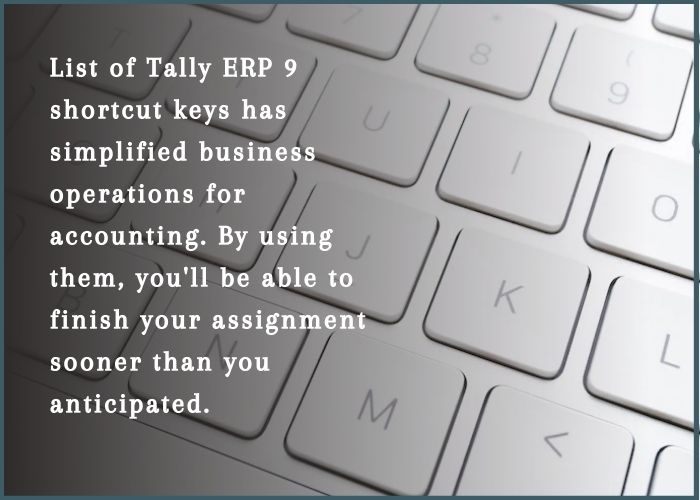
FAQ
Do we need to enable Tally Shortcut Keys?
For Tally keyboard shortcut keys you don’t need to do any further work to enable them. You might not be able to utilize the shortcut keys if the administrator has not given you any specific access. For eg: For Tally calculator shortcut – Ctrl+N
For displaying calculator panel – Alt+C
What is the shortcut key in TallyPrime to select the company?
The shortcut key in TallyPrime for selecting a company is ALT+F3.
Which Tally prime shortcut keyboard key is used for debit notes & credit notes?
In TallyPrime, the shortcut keys for debit and credit notes are ALT+F5 and ALT+F6, respectively.
Which keyboard shortcut can be applied to quit TallyPrime?
ALT+F4 is the keyboard shortcut key to exit Tally.
Check Out More Tally Related Blogs:
–How and Why To Transfer Tally Data on Cloud?
–Is Tally ERP software a cloud-based application?
–How is Tally on-premises different from Tally Cloud hosting?