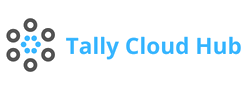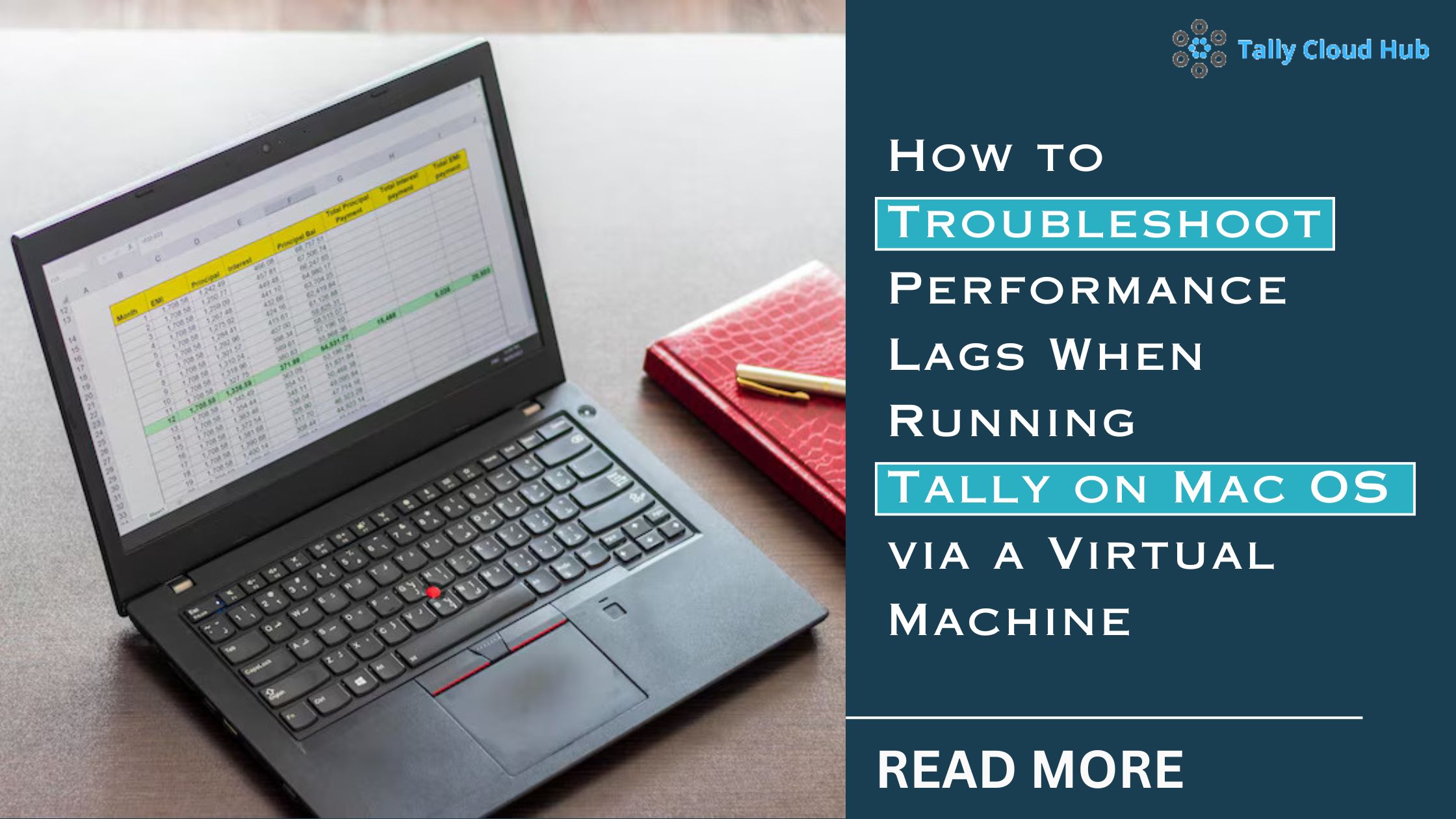
How to Troubleshoot Performance Lags When Running Tally on Mac OS via a Virtual Machine
In today’s digital age, more businesses are choosing cloud solutions and virtual machines to operate software that’s not traditionally compatible with their systems. Running Tally on Mac OS through a virtual machine is one such solution. However, it can come with its own set of challenges, specifically performance lags.
This comprehensive guide will help you troubleshoot performance issues to ensure the smooth, efficient operation of Tally on your Mac.
Why Run Tally on Mac OS via a Virtual Machine?
Tally, a leading accounting software, is primarily designed for Windows. Mac users often encounter compatibility issues. By using a virtual machine, Mac users can run a Windows environment within their Mac OS, making Tally accessible. Services like Tallycloudhub have made it simpler to operate Tally on the cloud, allowing for flexibility and scalability.
However, performance issues may arise when running Tally in this setup, which can be frustrating. Let’s explore the primary causes and how to troubleshoot them.
1. Understanding Virtual Machine Lag Issues
A virtual machine allows you to run Tally on Mac, but it divides your Mac’s resources to accommodate the Windows environment. This setup can sometimes result in performance lags due to the high demands placed on your system. Common causes of lag include insufficient RAM, processor limitations, and system configurations.
2. Optimize RAM Allocation for the Virtual Machine
One of the leading causes of lag when running Tally on Mac via a virtual machine is insufficient RAM allocation. Allocating more RAM to your virtual machine can drastically improve its performance. To adjust this setting:
- Open your virtual machine settings.
- Find the RAM allocation section.
- Increase the memory to a level that supports Tally’s operations (4 GB or more is ideal).
By increasing RAM, you allow the virtual machine to handle more processes, which helps minimize lag.
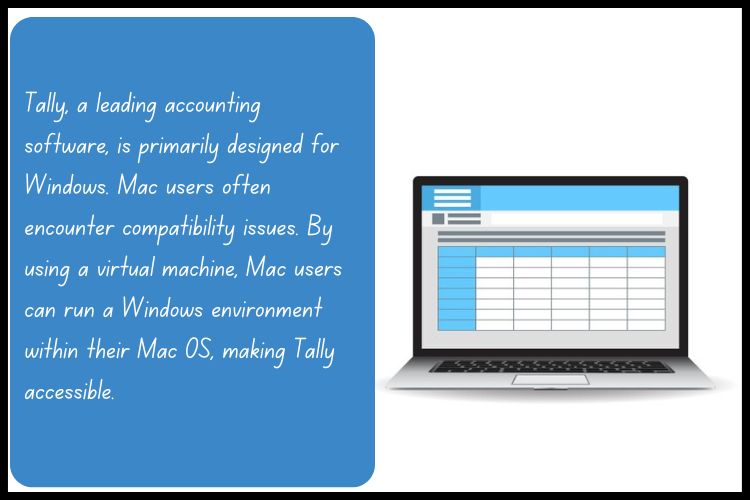
3. Ensure Adequate Disk Space
Running Tally requires adequate disk space for both the Mac OS and the virtual machine. If your Mac’s hard drive is nearly full, it can lead to slower performance in the virtual environment. Make sure to:
- Clear out unnecessary files.
- Allocate sufficient disk space to the virtual machine.
By freeing up space, your virtual machine performance can improve, providing a smoother Tally experience.
4. Close Unnecessary Applications
Having multiple applications open while running Tally on a virtual machine can exhaust your system resources, leading to lag. Before starting Tally, make sure to:
- Close all non-essential applications on your Mac.
- Monitor system resource usage to ensure that maximum power is directed toward running Tally.
This step helps reduce the load on both the Mac OS and the virtual machine, improving the speed and responsiveness of Tally.
5. Choose a Reliable Virtual Machine Software
Selecting high-performance virtual machine software is critical for optimizing Tally on Mac. Parallels Desktop and VMware Fusion are popular choices, each offering strong support for Windows environments on Mac. Key features to look for include:
- Resource management options for adjusting RAM and CPU.
- Compatibility with Mac OS updates. Ease of setup for Tally.
Using quality software can reduce compatibility issues and provide enhanced performance.
6. Update to the Latest Version of Tally
Running an outdated version of Tally can result in compatibility issues and performance lags. Regularly updating Tally ensures that you have the latest patches and optimizations. To update Tally:
- Go to Tally’s official website and download the latest version.
- Follow the installation prompts within your virtual machine.
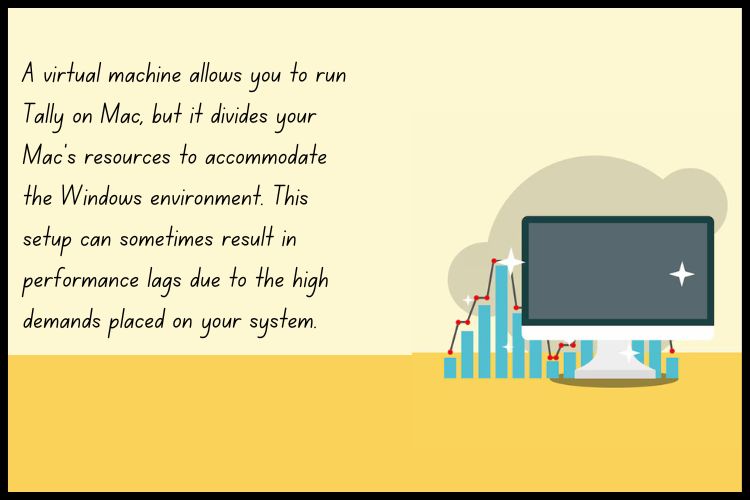
Keeping Tally updated can reduce bugs, improve speed, and enhance security.
7. Optimize CPU Allocation
Along with RAM, CPU allocation is crucial in ensuring virtual machine performance. Most virtual machines allow you to allocate a specific number of CPU cores. Increasing the CPU allocation may help Tally run smoother. Here’s how:
- Access the virtual machine settings.
- Locate the CPU settings section.
- Assign additional cores to the virtual machine, if available.
This allocation will help the virtual machine operate faster, reducing lags in Tally.
8. Adjust Display Settings for Better Performance
High display settings, such as resolution and graphics quality, can consume substantial resources in a virtual machine. To optimize performance:
- Lower the resolution settings within the virtual machine.
- Disable any 3D acceleration options, if available.
These changes will free up resources, helping Tally perform more efficiently.
9. Consider Switching to a Cloud-Based Tally Solution
For users who frequently encounter lag, switching to a cloud-based Tally solution like Tallycloudhub may be ideal. Running Tally on the cloud reduces the dependency on local resources, offering the following benefits:
- Access from any device without virtual machine limitations.
- Improved performance and scalability.
- Enhanced data security and automatic backups.
Using Tally on the cloud allows for seamless integration and is a cost-effective solution for many users.
10. Regularly Monitor System Health
One way to ensure that Tally on Mac via a virtual machine continues to run smoothly is to monitor your system health regularly. By doing so, you can detect and fix minor issues before they lead to major lags. Key practices include:
- Running diagnostic checks on your Mac.
- Regularly updating the virtual machine software.
- Monitoring CPU and memory usage.
Proactively managing system health helps keep Tally running efficiently, ensuring a smoother experience.
Conclusion
Running Tally on Mac OS via a virtual machine is an effective way to bring Windows-exclusive software into the Mac environment, but it does require some optimization. By following the steps above allocating sufficient RAM and CPU, clearing disk space, updating software, and choosing the right virtual machine software you can minimize performance lags and enjoy a seamless Tally experience.
Additionally, consider the cloud-based Tally solutions offered by Tallycloudhub for a hassle-free, scalable, and optimized way to access Tally without relying heavily on local machine resources. With these solutions, you’ll be well-equipped to overcome any lag issues and make the most of Tally on your Mac.
Frequently Asked Questions
Q1. Why is Tally running slow on my Mac through a virtual machine?
Additionally, consider the cloud-based Tally solutions offered by Tallycloudhub for a hassle-free, scalable, and optimized way to access Tally without relying heavily on local machine resources. With these solutions, you’ll be well-equipped to overcome any lag issues and make the most of Tally on your Mac.
Q2. How much RAM should I allocate to my virtual machine for running Tally smoothly?
Allocating at least 4 GB of RAM is recommended to ensure smooth operation of Tally within a virtual machine. However, higher amounts, such as 8 GB or more, may be beneficial for intensive tasks or if your system can support it.
Q3. Can I run Tally directly on Mac OS without a virtual machine?
Tally is designed for Windows OS, so it’s not directly compatible with Mac OS. A virtual machine or a cloud-based Tally service, like Tallycloudhub, is required to run Tally on a Mac.
Q4. What virtual machine software is best for running Tally on Mac?
Popular virtual machine software options for running Tally on Mac include Parallels Desktop and VMware Fusion. Both provide robust performance and compatibility with Mac OS, allowing users to run Windows-based applications like Tally.
Q5. How can I improve CPU allocation for my virtual machine?
You can adjust CPU settings within your virtual machine software. By increasing the number of CPU cores allocated to the virtual machine, you allow it to process tasks faster, which can reduce lag while using Tally.