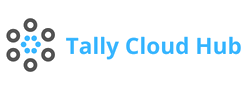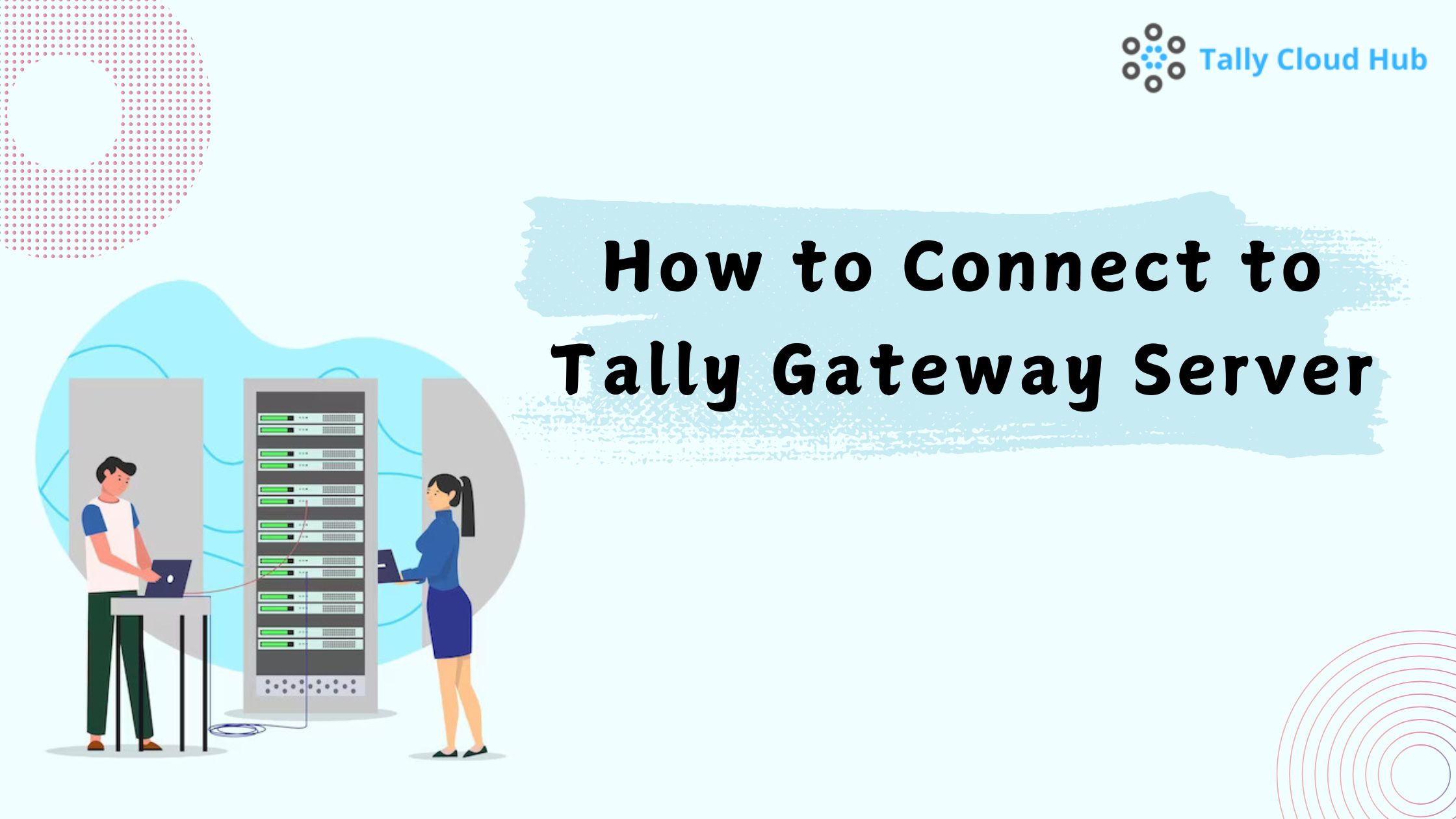
How To Connect To Tally Gateway Server
Tally software is a widely used accounting solution that simplifies financial management for businesses. When operating Tally on Cloud, one critical component is the Tally Gateway Server, which acts as the bridge between users and the central database. If you’re a user of Tallycloudhub’s reliable Tally on Cloud service, understanding how to connect to the Tally Gateway Server is essential for seamless operations.
In this guide, we’ll walk you through the steps to connect to the Tally Gateway Server efficiently. Whether you are new to Tally or transitioning to cloud-based solutions, this article will provide you with all the information you need.
What is a Tally Gateway Server?
The Tally Gateway Server is a critical component that allows users to access and manage their Tally data remotely. It serves as the intermediary between Tally clients and the central server, ensuring secure and uninterrupted communication. For businesses using Tally on Cloud, the Gateway Server enhances accessibility and performance by hosting data on the cloud.
Benefits of Connecting to Tally Gateway Server
Connecting to a Tally Gateway Server offers numerous advantages:
- Remote Accessibility: Access your Tally data from anywhere, anytime.
- Enhanced Security: Protect sensitive business information with encrypted connections.
- Centralized Management: Simplify data management with a unified platform.
- Improved Collaboration: Allow multiple users to work simultaneously on the same data.
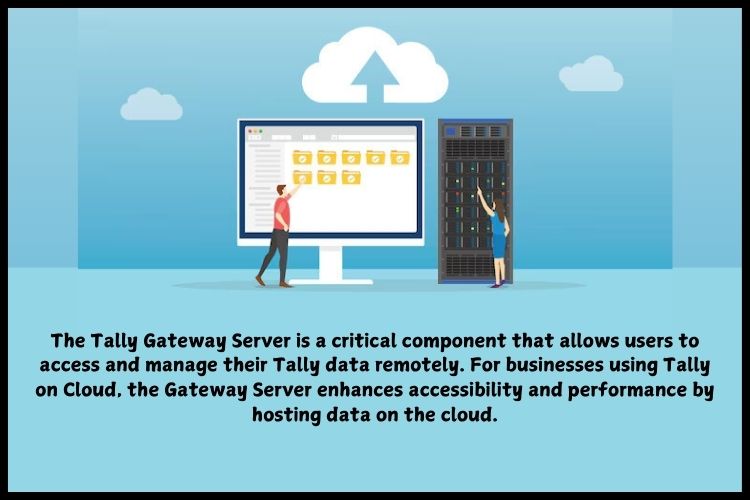
Prerequisites for Connecting to Tally Gateway Server
Before you begin the connection process, ensure you have the following:
- Tally Gateway Server IP or Domain: This is provided by your Tally on Cloud provider, such as Tallycloudhub.
- Login Credentials: A valid username and password for accessing the Gateway Server.
- Tally Software Installed: Ensure your system has the appropriate version of Tally installed.
- Stable Internet Connection: A reliable internet connection is crucial for smooth data access.
How to Identify Your Tally Gateway Server Credentials
To connect to the Tally Gateway Server, you’ll need specific credentials:
- Check Your Provider’s Portal: Log in to the Tallycloudhub portal to retrieve your Gateway Server details.
- Contact Support: If you’re unsure about your credentials, contact your provider’s customer support team.
- Verify Email Communication: Most providers share credentials via email when you subscribe to their services.
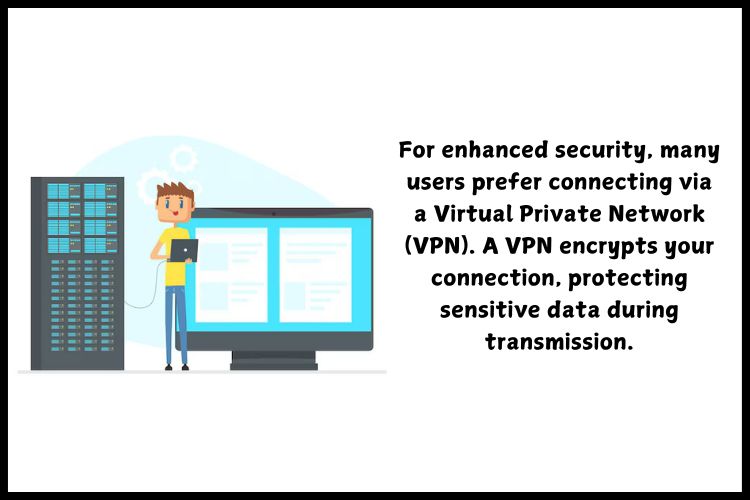
Configuring Tally Software for Gateway Server Connection
Once you have the necessary details, follow these steps:
- Launch Tally: Open the Tally software on your computer.
- Access Gateway Settings: Navigate to the Gateway of Tally menu.
- Enter Server Details: Input the Gateway Server IP or domain name provided by Tallycloudhub.
- Authenticate: Enter your username and password to authenticate the connection.
- Test the Connection: Confirm that the server is accessible by testing the connection.
Common Connection Methods
There are two primary methods to connect to a Tally Gateway Server:
1. Direct Connection
This method involves connecting directly to the server using the provided IP or domain. It is ideal for users with reliable internet connections.
2. VPN Connection
For enhanced security, many users prefer connecting via a Virtual Private Network (VPN). A VPN encrypts your connection, protecting sensitive data during transmission.
Troubleshooting Common Connection Issues
Here are some common problems you may encounter and their solutions:
- Invalid Credentials: Double-check your username and password.
- Server Unreachable: Verify your internet connection and ensure the server IP/domain is correct.
- Firewall Restrictions: Disable or configure your firewall to allow Tally traffic.
- Software Updates: Ensure both Tally software and your server configuration are up to date.
Tips for Securely Connecting to the Gateway Server
- Use Strong Passwords: Always set a strong password for your Gateway Server credentials.
- Enable Two-Factor Authentication (2FA): For added security, enable 2FA if supported.
- Regular Backups: Schedule regular backups of your Tally data using Tallycloudhub’s built-in features.
- Monitor User Access: Keep track of who is accessing your Tally data to prevent unauthorized access.
Conclusion
Connecting to the Tally Gateway Server is a vital step in leveraging the full potential of Tally on Cloud. With Tallycloudhub, the process is seamless, secure, and user-friendly. By following the steps outlined in this guide, you can ensure smooth connectivity and efficient management of your accounting data.
Whether you’re a small business or a large enterprise, understanding how to connect to the Tally Gateway Server empowers you to take full advantage of cloud-based accounting solutions. For additional support, reach out to Tallycloudhub’s expert team today and enhance your Tally experience!
Frequently Asked Questions
Q1: Can I connect to the Tally Gateway Server without an internet connection?
No, an active internet connection is mandatory for connecting to the Gateway Server, especially when using Tally on Cloud.
Q2: What should I do if I forget my Gateway Server credentials?
Contact your provider, such as Tallycloudhub, to retrieve or reset your credentials.
Q3: Is it possible to use the Gateway Server for multiple users simultaneously?
Yes, the Gateway Server supports multi-user access, allowing efficient collaboration.
Q4: How secure is the Tally Gateway Server connection?
When configured properly, the Gateway Server ensures secure and encrypted communication, especially with providers like Tallycloudhub.