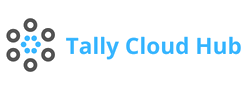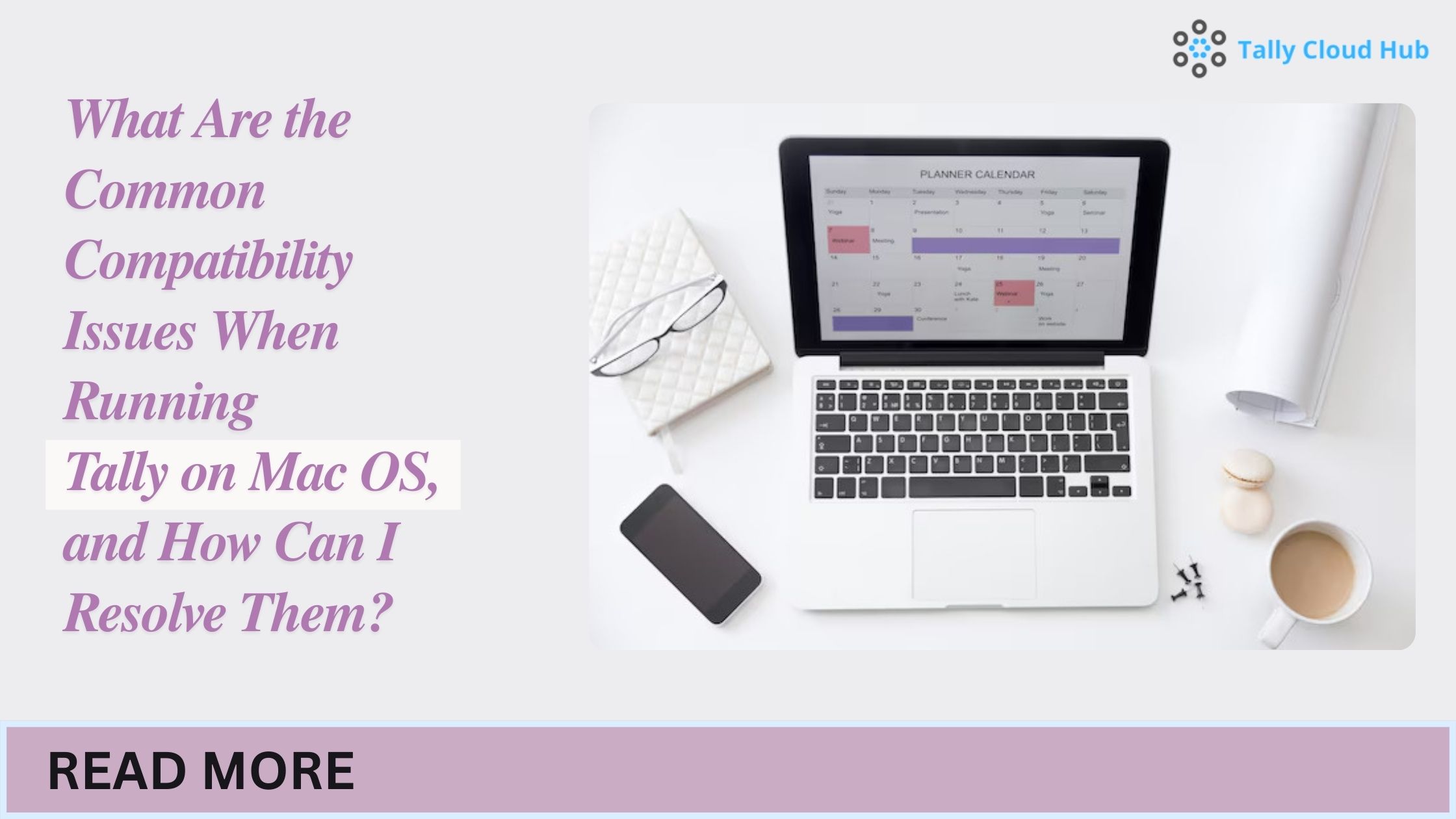
What Are the Common Compatibility Issues When Running Tally on Mac OS, and How Can I Resolve Them?
As more businesses shift towards using Tally ERP for their accounting needs, many Mac users find themselves asking whether this Windows-centric software can be seamlessly integrated with Mac OS.
For those who rely on Tally’s powerful features but prefer the sleek design and functionality of a Mac, this compatibility challenge can feel daunting. Fortunately, there are solutions to make Tally ERP run smoothly on Mac OS and even on the cloud.
In this article, we’ll break down the most common compatibility issues you might face when running Tally on Mac OS and provide step-by-step solutions for overcoming these challenges. Tallycloudhub, a leading provider of Tally on Cloud services, specializes in addressing these issues so you can enjoy seamless Tally access on any device, including Macs.
Understanding the Core Problem: Why Tally Is Not Mac-Compatible
Tally ERP is primarily designed to run on Windows OS, with limited options for direct compatibility with Mac OS. This presents a challenge for Mac users who wish to integrate Tally into their workflow. The issues arise due to differences in operating systems and software frameworks, which cause Tally to behave unpredictably or fail to launch on a Mac.
Solution:
Utilize solutions such as cloud-based Tally services (e.g., Tallycloudhub) to overcome these OS barriers, allowing users to access Tally from Mac without needing a Windows environment.
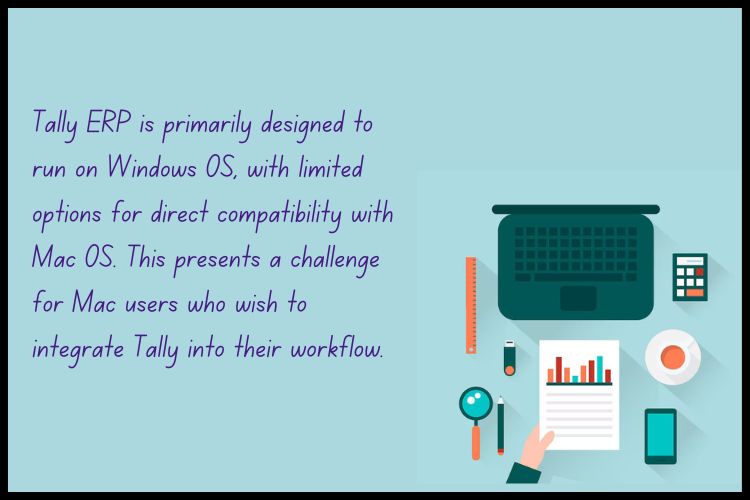
Common Compatibility Issues When Running Tally on Mac OS
Let’s dive into the typical issues faced when trying to run Tally ERP directly on Mac OS.
a. Installation Failures
Since Tally ERP is developed for Windows, installation on Mac OS can be challenging, if not impossible, without specific adaptations.
b. Performance Lag
When running Tally on a virtual environment within Mac OS, some users experience performance lags due to resource-heavy applications running simultaneously.
c. Font Display Issues
Certain fonts used by Tally may not render correctly on Mac, leading to distorted or unreadable text in reports and invoices.
d. Networking Challenges
Tally users on Mac may experience issues in connecting to network servers, especially if Tally data is hosted on a local server or cloud solution that isn’t fully compatible with Mac OS.
e. Limited Access to Add-Ons
Tally ERP’s add-ons, which enhance functionality, may not be fully functional on Mac, limiting users’ access to Tally’s full feature set.
Solution 1: Use Tally on Cloud Services
One of the most effective solutions is to use a cloud-based Tally service, such as Tallycloudhub. Tally on Cloud allows users to access Tally from any device, including Mac OS, by providing a virtual Windows environment.
Benefits of Tally on Cloud:
- Easy Accessibility: Access Tally from any device, including Macs, without compatibility issues.
- Data Security: Cloud providers like Tallycloudhub ensure secure data storage.
- Seamless Updates: Cloud services handle updates, so you always have the latest Tally version.
Solution 2: Using Virtualization Software
Another option for running Tally on Mac OS is to install virtualization software such as Parallels Desktop or VMware Fusion. These tools allow Mac users to create a virtual Windows OS environment within Mac, where Tally ERP can run smoothly.
Steps to Set Up Tally on Mac via Virtualization Software:
- Download and Install Virtualization Software: Choose between Parallels Desktop or VMware Fusion based on your preference.
- Install Windows OS: Use the virtualization software to set up Windows on your Mac.
- Install Tally ERP: Once Windows is running, download and install Tally ERP within the virtual environment.
Note: Virtualization may consume significant system resources, which can affect your Mac’s performance.
Solution 3: Using Boot Camp to Run Windows Natively
Mac users can also utilize Boot Camp, a built-in feature on Mac that allows the installation of Windows OS alongside Mac OS. This method is effective for those who need full Windows functionality on their Mac but requires restarting the Mac to switch between operating systems.
Steps to Set Up Tally on Mac via Boot Camp:
- Open Boot Camp Assistant: This tool is found in the Utilities folder on Mac.
- Install Windows OS: Follow the instructions to install Windows on a separate partition.
- Download Tally ERP: Once Windows is installed, download and install Tally ERP as usual.
Solution 4: Run Tally on Mac Through Remote Desktop Services
For users who already have a Windows server where Tally is installed, using Remote Desktop Services (RDS) is an effective workaround. By remotely accessing the Windows server, users can operate Tally as if it were on their Mac device.
Benefits of Using Remote Desktop for Tally:
- No Installation Required on Mac: Access Tally without installation.
- Full Windows Environment: Complete Windows functionality available for Tally.
- Enhanced Security: Data remains on the server, adding an extra layer of security.
Solution 5: Cloud-Based Remote Desktops
An alternative solution is to use a cloud-based virtual desktop. With this setup, Tally ERP is installed on a virtual desktop accessible from Mac OS. Providers like Tallycloudhub offer this service, ensuring smooth access to Tally ERP.
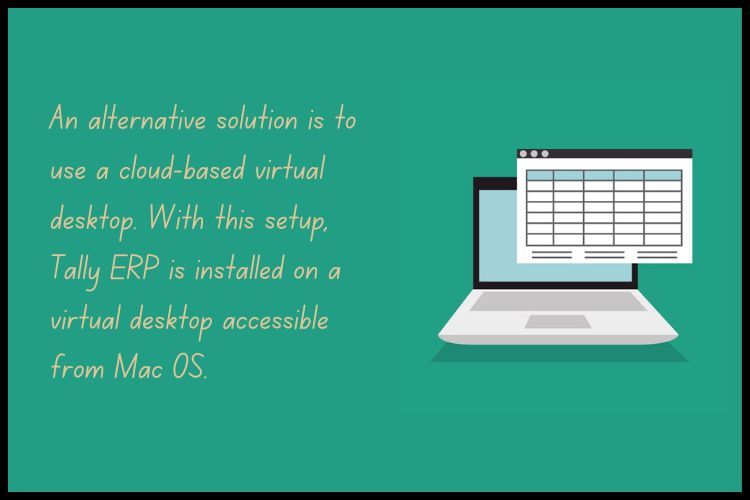
Common Errors and Troubleshooting Tips
Even after setting up Tally on Mac, users may face occasional issues. Here are some common errors and troubleshooting tips:
Error: "Invalid Path" When Accessing Tally Data
- Solution: Ensure the data path is correctly mapped, especially if you’re accessing Tally on Cloud.
Error: Font Display Problems
- Solution: Update your virtualization software or Tally to the latest version, as compatibility updates can fix font issues.
Benefits of Using Tally on Cloud for Mac OS Users
Using Tally on Cloud offers several advantages for Mac users:
- Efficient Access from Any Device: Tally on Cloud is accessible on any device with an internet connection.
- Enhanced Security and Backup: Data is secured and backed up regularly by the cloud provider.
- Cost-Effective: Avoid the need for additional software or virtual machines.
Is Tally on Cloud Right for You?
For businesses or individuals who prefer using Mac OS but rely on Tally ERP, opting for a cloud-based solution like Tallycloudhub is ideal. Tallycloudhub not only provides seamless access to Tally ERP on Mac but also includes regular backups, enhanced security, and technical support.
Conclusion
Running Tally on Mac OS can pose several compatibility challenges, from installation issues to performance lags. However, with solutions such as cloud-based Tally, virtualization, and remote desktop access, Mac users can overcome these challenges effectively.
Providers like Tallycloudhub simplify this process by offering cloud-based Tally services that bypass compatibility issues entirely, allowing users to focus on what matters most: their business.
For those who rely on Mac OS but want the robust functionality of Tally ERP, exploring these solutions ensures that you can maintain a seamless accounting experience without switching devices. Whether through virtualization or Tally on Cloud, there’s a solution tailored to meet every Mac user’s needs, making it easier than ever to integrate Tally into your Mac-based workflow.
Frequently Asked Questions
Q1. Can I Install Tally ERP Directly on Mac OS?
No, Tally ERP is designed specifically for Windows OS, so direct installation on Mac OS isn’t possible. However, you can use Tally on Cloud services, like those offered by Tallycloudhub, to access Tally ERP seamlessly from a Mac.
Q2. What Are the Common Compatibility Issues When Using Tally on Mac OS?
Some common issues include:
- Installation failures
- Performance lags when using virtual environments
- Font display issues
- Networking challenges Using a cloud-based Tally solution or virtualization software can help resolve these issues.
Q3. Can I Use Virtualization Software to Run Tally on Mac OS?
Yes, virtualization software like Parallels Desktop and VMware Fusion allows you to create a virtual Windows environment on Mac. This enables you to run Tally ERP as if it were on a Windows machine. However, this approach may consume significant resources on your Mac.
Q4. How Does Tally on Cloud Differ from Using Remote Desktop Services?
With Remote Desktop Services (RDS), you access a Windows machine (where Tally is installed) remotely. Tally on Cloud, however, provides a dedicated virtual environment for Tally, ensuring optimized performance, better accessibility, and reduced resource load on your Mac.