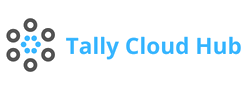How to Use Tally Prime in 2 Computers with a Single User
Introduction
Managing business accounts efficiently is crucial for any organization. Tally Prime is a powerful accounting software that simplifies this process. However, many users wonder how to use Tally Prime in 2 computers with a single user. This guide will provide a comprehensive explanation, ensuring you can maximize the benefits of Tally Prime’s features.
In this article, we will delve into the benefits, features, and leading providers of Tally on Cloud services, ensuring you have all the information needed to make an informed decision.
Understanding Tally Prime
Tally Prime is the latest version of Tally’s accounting software. It offers enhanced features, a user-friendly interface, and improved performance. Whether you’re handling financial transactions, inventory management, or compliance, Tally Prime streamlines your tasks effectively.
What is a Single User License?
A Tally Prime single-user license allows one user to access the software on one computer at a time. This license is ideal for small businesses or individual professionals who manage their accounts. However, many users need to access Tally Prime from multiple computers, which can be a bit tricky with a single-user license.
Why Use Tally Prime on Two Computers?
Using Tally Prime on two computers can be beneficial for various reasons:
- Flexibility: Access your accounts from different locations.
- Backup and Recovery: Maintain a backup of your data on another computer.
- Collaboration: Share responsibilities with a partner or assistant.
Prerequisites for Using Tally Prime on Two Computers
Before proceeding, ensure you have the following:
- A valid Tally Prime single-user license.
- Two computers with Tally Prime installed.
- A stable internet connection for synchronization.
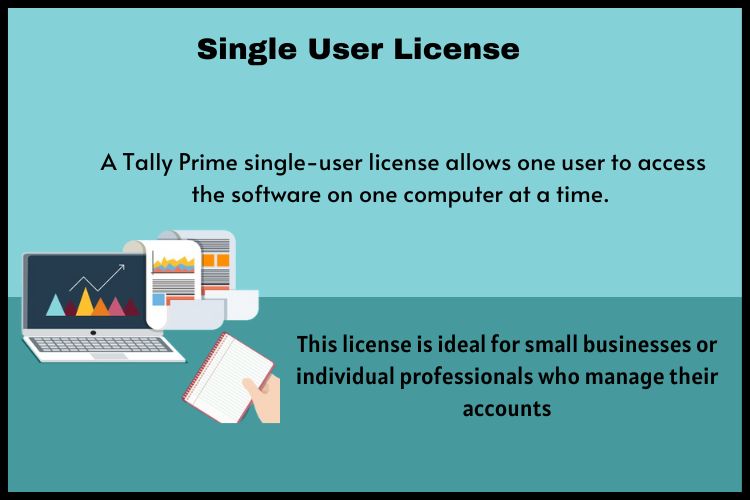
Step-by-Step Guide to Using Tally Prime on Two Computers
1. Install Tally Prime on Both Computers
Ensure that Tally Prime is installed on both computers. You can download the installation file from the official Tally website and follow the installation instructions.
2. Configure the Data Path
Set up a common data path where your Tally data files will be stored. This can be on a network drive, a cloud storage service, or a shared folder. Ensure both computers have access to this data path.
3. Activate Tally License on Both Computers
Activate your Tally Prime single-user license on both computers. Here’s how:
- Open Tally Prime on the first computer.
- Navigate to the licensing section and select “Activate License.”
- Enter your license details and complete the activation process.
- The same steps should be repeated on the second computer.
4. Enable Data Synchronization
For seamless access to the same data on both computers, enable data synchronization:
- To configure data in Tally Prime, navigate to “Gateway of Tally” > “F12: Configure” > “Data Configuration.”
- Select “Sync” and configure the sync settings with your shared data path.
5. Switching Between Computers
When you need to switch between computers, ensure you properly close Tally Prime on one computer before opening it on the other. This prevents any data corruption or conflicts.
6. Remote Access Setup
For accessing Tally Prime remotely, consider setting up a VPN (Virtual Private Network) or using remote desktop software. This allows you to work on Tally Prime from any location securely.
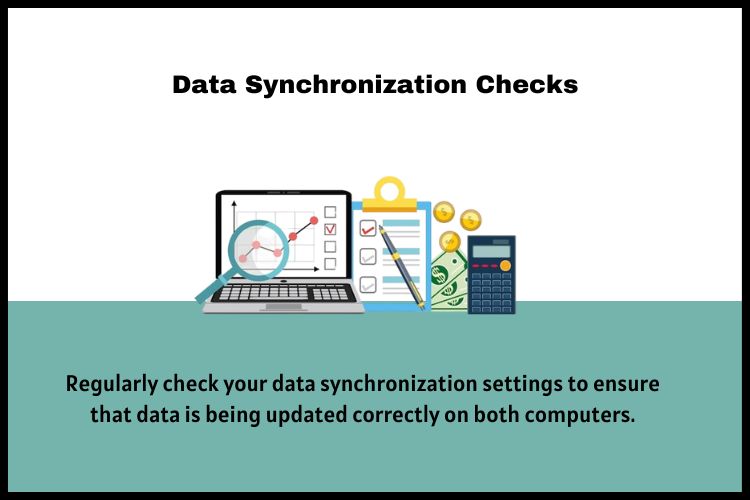
Best Practices for Using Tally Prime on Two Computers
Regular Backups
Ensure you regularly backup your Tally data to prevent any data loss. Utilize cloud storage or an external hard drive for the purpose of maintaining backups.
User Access Control
Manage user access carefully. Ensure only authorized personnel can access your Tally data to maintain data integrity and security.
Data Synchronization Checks
Regularly check your data synchronization settings to ensure that data is being updated correctly on both computers.
Common Issues and Troubleshooting
Data Synchronization Errors
If you encounter data synchronization errors, check your network connection and sync settings. Ensure both computers are connected to the internet and have access to the shared data path.
License Activation Problems
If you face issues with license activation, contact Tally support for assistance.It is crucial to verify that you are using the correct license details.
Data Corruption
In case of data corruption, restore your data from the latest backup. Ensure you follow the correct procedure for switching between computers to avoid corruption.
Advanced Tips for Using Tally Prime on Two Computers
Using Tally on a Cloud Server
You might want to host your Tally data on a cloud server. This provides easier access from multiple locations and enhances data security.
Automating Backups
To guarantee that your data is consistently saved without human intervention, set up automated backups. Data loss is less likely as a result.
Multi-User License
If your business grows, consider upgrading to a multi-user license. This allows multiple users to access Tally Prime simultaneously, enhancing collaboration and efficiency.
For more information, visit our website Tallycloudhub.
Conclusion
Using Tally Prime on 2 computers with a single user is not only possible but also highly beneficial for flexibility and data security. By following the steps outlined in this guide, you can efficiently manage your accounting tasks from multiple locations. To avoid any possible problems, make sure you secure your data and keep frequent backups.
Tally Prime’s robust features and user-friendly interface make it an excellent choice for businesses looking to streamline their accounting processes.
With these tips and best practices, you can make the most out of your Tally Prime single-user license and achieve seamless access to your accounts on multiple computers. For more detailed guides and tips on using Tally Prime, visit Tallycloudhub.com
Frequently Asked Questions
Q1. How do I activate the Tally Prime license on two computers?
Open Tally Prime on each computer, go to the licensing section, and choose “Activate License.” Enter your license details and complete the activation process on both computers.
Q2. How can I switch between computers without causing data corruption?
Ensure you properly close Tally Prime on one computer before opening it on the other. This helps prevent data corruption or conflicts.
Q3. Is it possible to access Tally Prime remotely?
Yes, you can set up a VPN (Virtual Private Network) or use remote desktop software to access Tally Prime remotely from any location.
Q4. What if I face issues with license activation?
If you encounter issues with license activation, contact Tally support for assistance. Ensure that you are using the correct license details and that your subscription is active.
Q5. How can I ensure data security while using Tally Prime on two computers?
Implement strong access controls, use secure passwords, regularly back up your data, and ensure that your network is secure to maintain data security.
Q6. What happens if there is a version mismatch between the two Tally installations?
Ensure both computers have the same version of Tally Prime installed to avoid compatibility issues. Regularly update both installations to the latest version.