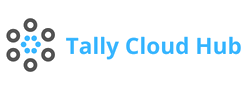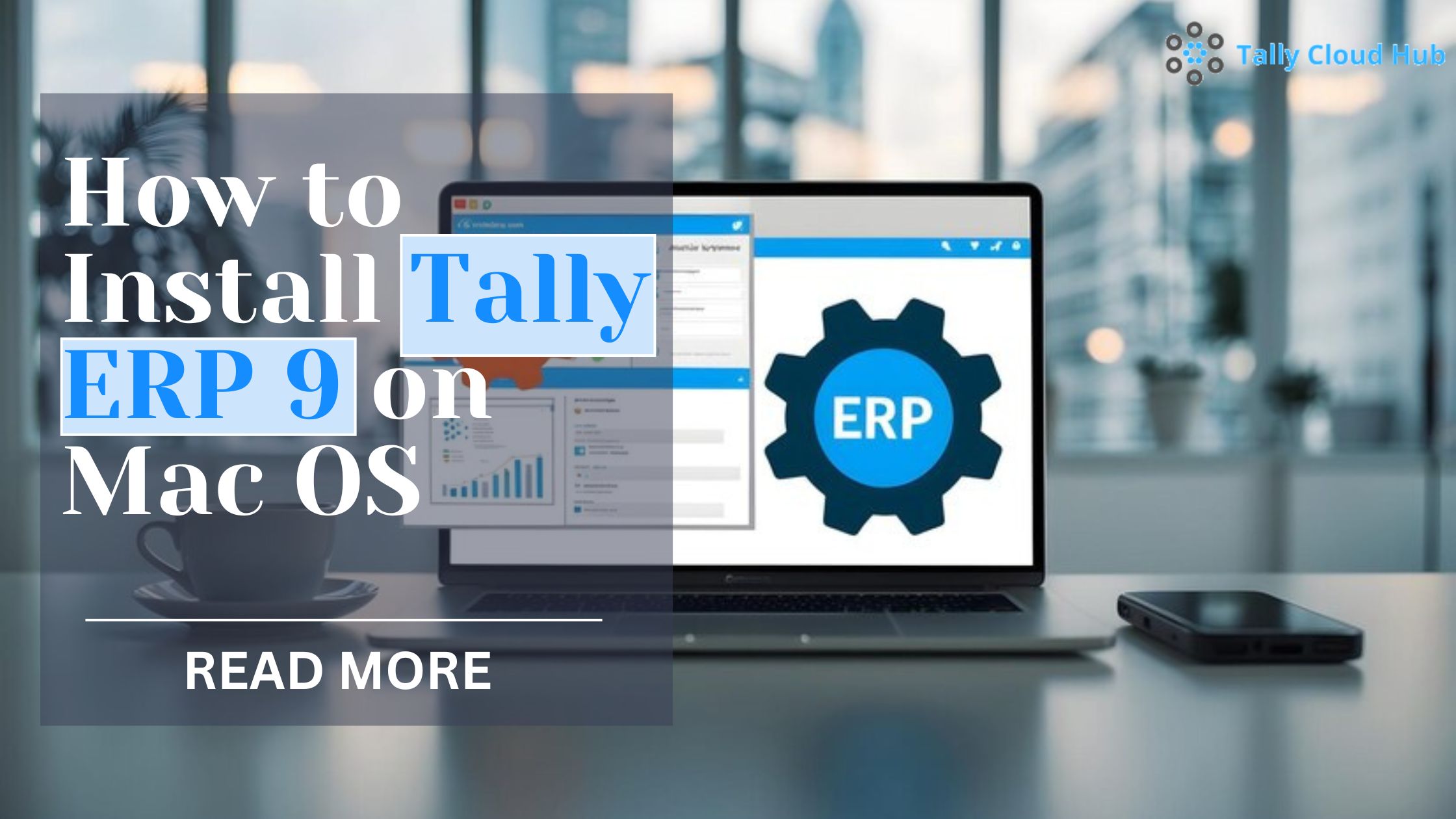
How to Install Tally ERP 9 on Mac OS
Installing Tally ERP 9 on Mac OS might seem like a daunting task, especially since Tally is traditionally designed for Windows. However, if you’re a Mac user who relies on Tally for business operations, there’s no need to worry. With the right guidance and tools, you can have Tally ERP 9 up and running on your Mac seamlessly.
Think of this process as bridging the gap between two different worlds, allowing you to enjoy the best of both. Let’s dive into the step-by-step guide that will walk you through the installation process and help you understand how to get the most out of Tally ERP 9 on your Mac.
What is Tally ERP 9?
Tally ERP 9 is a comprehensive business management software solution that is widely used for accounting, inventory management, tax compliance, and payroll.
Known for its simplicity and powerful features, Tally ERP 9 helps businesses streamline their operations and manage finances efficiently. It’s like having a robust accountant who never sleeps, constantly keeping your business on track.
Can Tally ERP 9 be Used on a Mac?
System Requirements for Mac
To install Tally ERP 9 on your Mac, ensure your system meets the following requirements before installation.
- Operating System: Mac OS X 10.7 or higher
- Processor: Intel Core i3 or higher
- RAM: Minimum 4 GB
- Free Disk Space: 500 MB of storage is needed at minimum for the Tally installation.
- Internet Connection: Required for Tally updates and online features
Having the right system specifications is crucial to ensure smooth performance and to avoid any potential hiccups during installation.
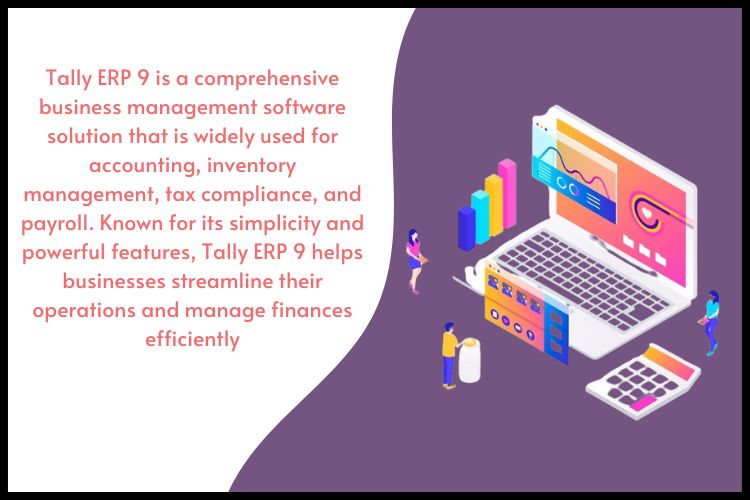
Installing a Windows Emulator
To run Tally ERP 9 on your Mac, you need to install a Windows emulator. This software creates a Windows environment within your Mac OS, enabling you to execute Windows applications. Popular emulators include:
- WineBottler: Free and open-source, suitable for basic Tally usage.
- Parallels Desktop: A paid option with seamless integration and advanced features.
- VMware Fusion: Another paid solution offering a robust Windows experience on Mac.
Choose the emulator that best suits your needs and budget. Once installed, configure it to create a virtual Windows machine.
Downloading Tally ERP 9 for Mac
To obtain Tally ERP 9, take the following actions:
- Go to the download section of the Tally Solutions website.
- Select Tally ERP 9 and choose the latest version.
- Download the installer file to your Mac.
Ensure that you download the genuine software from the official website to avoid any security issues.
Installation Process
Once you have the Windows emulator and Tally ERP 9 downloaded, follow these steps to install it:
- Start the virtual Windows computer by opening the Windows emulator.
- Go to the download folder containing the Tally installer.
- To start Tally, double-click the installer file.
- To finish the installation, adhere to the on-screen directions.
During installation, you may be prompted to enter your Tally serial number and activation key. Make sure you are prepared with these specifics.
Configuring Tally ERP 9 on Mac
After installation, you need to configure Tally ERP 9 for optimal performance:
- Open Tally ERP 9 from the Windows emulator.
- Set up your company profile and enter necessary business details.
- Adjust the settings to suit your needs as a business.
- Ensure that all features are working correctly, such as GST, payroll, and inventory.
To customize Tally ERP 9 to your company’s needs and guarantee seamless operations, configuration is necessary.
Using Tally ERP 9 Online
If you’re wondering about using Tally ERP 9 online, the software offers remote access features that allow you to work from anywhere. By enabling remote access, you can:
- Get reports and data in real time from any place.
- Collaborate with team members across different locations.
- Manage your business operations on the go.
Remote access makes Tally ERP 9 a versatile tool for businesses that require mobility and flexibility.
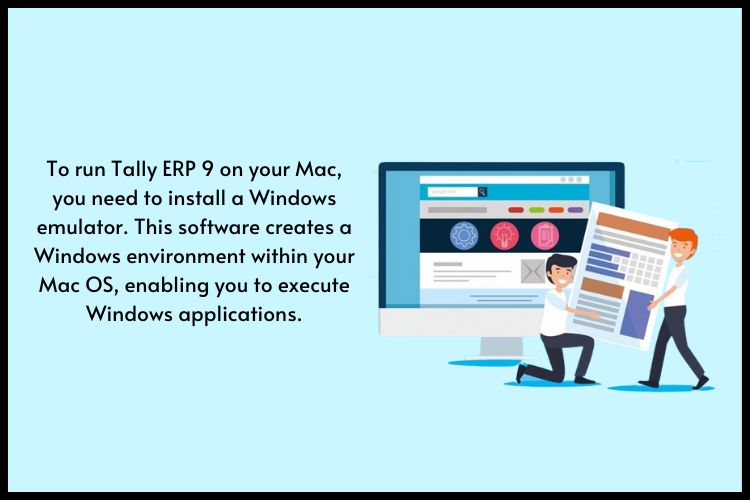
Is Tally ERP 9 Cloud Based?
A common question is, “Is Tally ERP 9 cloud-based?” Tally ERP 9 can have cloud-like features if it is hosted on cloud servers, even though it is not cloud-based by nature. With Tally ERP 9 hosted on a cloud server, you can:
- Enjoy cloud storage benefits, including data backup and security.
- Access Tally from any device, similar to a cloud application.
- Ensure business continuity, even if local systems fail.
This hybrid approach offers the advantages of cloud computing while utilizing the powerful features of Tally ERP 9.
Benefits of Tally ERP 9 on Mac
Using Tally ERP 9 on Mac OS comes with several benefits:
- Enhanced User Experience: Mac’s user-friendly interface combined with Tally’s capabilities provides an excellent experience.
- Cross-Platform Integration: Seamlessly integrate with other Mac applications and tools.
- Security: Mac OS is known for its strong security features, adding an extra layer of protection to your business data.
These benefits make Tally ERP 9 a valuable asset for Mac users who want efficient business management.
Troubleshooting Common Issues
While using Tally ERP 9 on Mac, you may encounter some common issues:
- Performance Lag: Ensure your emulator settings are optimized for performance.
- Compatibility Problems: Keep your emulator and Tally software updated to avoid any compatibility issues.
- Network Errors: Check your internet connection and firewall settings if you face network-related problems.
Most issues can be resolved by keeping your software up to date and following best practices for configuration and usage.
Conclusion
Installing Tally ERP 9 on Mac OS might initially seem complex, but with the right approach, it becomes straightforward. By using a Windows emulator, you can enjoy all the features of Tally ERP 9 while working on your Mac.
Whether you need it for accounting, inventory management, or tax compliance, Tally ERP 9 offers a robust solution for businesses. Embrace the versatility of Tally ERP 9 and take your business management to the next level.
Frequently Asked Questions
Q1. Can I use Tally ERP 9 on Mac without a Windows emulator?
No, you need a Windows emulator to run Tally ERP 9 on Mac OS since Tally is designed for Windows.
Q2. Is there a native version of Tally ERP 9 for Mac?
Currently, Tally ERP 9 does not have a native Mac version. You can use a Windows emulator to run it on Mac.
Q3. How do I ensure data security while using Tally ERP 9 on Mac?
Use a reliable cloud hosting service and keep your software and emulator updated to ensure data security.
Q4. What should I do if Tally ERP 9 doesn't work correctly on my Mac?
Check your emulator settings, update your software, and ensure your Mac meets the system requirements for Tally ERP 9.