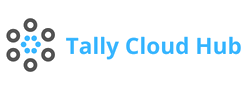Keyboard shortcut keys you to use your Tally ERP 9 more efficiently
Keyboard shortcut keys you to use your Tally ERP 9 more efficiently
Tally ERP software is known worldwide for its report management and feasible shortcut keys in Tally GST applications which makes your accounting and reporting much more easier and productive. The most updated solutions of your accounting management can be resolved easily with Tally shortcut keys.
Tally ERP accounting software has become more convenient and accessible with the cloud technology getting into the picture with Tally accounting software. Tally ERP performance gets enhance with cloud infrastructure & could be used and accessed from anywhere, anytime using any device.

Why Tally ERP shortcut key is needed?
Tally ERP comes with advantages but the professionals operating the software may find it difficult to perform Tally keys & functions using orthodox techniques. Though with Tally ERP 9 short cut keys or Tally prime shortcut keys, all the orthodox and traditional operating of tally accounting software could be eliminated and a more balanced and productive method could be enabled.
With shortcut keys in Tally, you can perform all the important functions of your tally reporting by just using some simple keys. It also saves time, plus you are also not stringent with its boring methods.
The important Tally shortcut keys list & functions to use for your Tally ERP 9:
Shortcut Keys | Actions |
F1 | Select or open the company using this key. |
Alt + F1 | To see the constrained messages, use this shortcut key to select the inventor. |
Ctrl + F1 | This key could be used for selecting a payroll voucher from the Accounting screen or Inventory voucher. |
F2 | To change the date. |
F3 | Tax Properties and selecting the company for selecting the corporate statutes. |
F4 | For selecting the Contra Voucher. |
F5 | To select the payment client. |
F6 | To select a Receipt Voucher. |
F7 | To select a Journal Voucher. |
F8 | To have a choice of Business Voucher. |
Ctrl + F8 | To select a Credit Note Voucher. |
F9 | To select any Purchase Voucher. |
Ctrl + F9 | To initiate Selection of Debit Note Voucher. |
F10 | To select any Reverse Journal Voucher. |
Ctrl + F10 | To initiate selection of Reminder Voucher. |
F11 | For selecting Screen Functions. |
F12 | To go to the Configuration Screen. |
Alt + 2 | To initiate use for Duplicate Voucher. |
Alt + A | Adding the voucher to change to make a change in the center of the column report. |
Alt + B | To check Outstanding balances. |
Alt + C | To create a master on voucher screen (This will work only if you have not changed the function for the same). |
Alt + D | To remove the Voucher or Delete the Master. Remove the table in the column report using this key. |
Alt + E | For exporting the reports in ASCII, Excel, HTML, PDF, XML format. |
Alt + I | To Insert Voucher/ Changes Between Items and Accounting. |
Alt + G | For Selecting Language Configuration. |
Alt + K | For making keyword configurations. |
Alt + O | To Upload Reports. |
Alt + G | To arrive at the Language Selection for Tally ERP 9. |
Alt + M | For Deleting any message. |
Alt + N | For Displaying Messages in Automatic Columns. |
Alt + P | To initiate Printing of the Report. |
Alt + R | For Removing Line from Report. |
Alt + S | To check the Public Return of the Line Removed with Alt + R. |
Alt + U | To Get the Last Used Line which was also removed before. |
Alt + V | For Connecting invoice Screen with Stock Journals Screen. |
Alt + X | To cancel Voucher in Daily List or Voucher List. |
Alt + R | For Registering your Tally ERP 9. |
Ctrl + B | For accommodation of Budget. |
Ctrl + Alt + B | To Check the Statutory Details of the Company. |
Ctrl + C | For choosing the Cost category. |
Ctrl + E | To select any currency. |
Ctrl + G | For selecting Group. |
Ctrl + H | To take help from Help & Support Center. |
Ctrl + I | For Selecting the Items in Stock. |
Ctrl + Alt + I | For Implementation of Legal Masters. |
Ctrl + K | For Logging in to Remote User Http://Tally.Net |
Ctrl + L | For ledger selection. |
Ctrl + O | For checking the Godowns in Tally Selection. |
Ctrl + Q | The Screen exits and is left without Changes saved. |
Ctrl + R | Helps you to Return directly to the Voucher Type. |
Ctrl + Alt + R | To access the Company’s Data. |
Ctrl + S | To Change the Master of the Attack Items. |
Ctrl + U | For Selecting any Unit. |
Ctrl + V | To initiate Selection of Voucher Types and Wiring Between Billing and Goods. |
Ctrl + K | For connecting directly to the Control Center. |
Ctrl + H | To access the Help Center directly where You Can Send Questions Directly to the Tally erp9 developer and tally executives. |
Alt + Enter | To view the Voucher Display. |
Alt + S | To forsee the Financial Report. |
Alt + F1 | For Detailed News. |
Alt + F2 | To Change the Period. |
Alt + F3 | To modify company information. |
Alt + F4 | To select the Trading order Type. |
Alt + F5 | For Selection of Sales order. Also, to gain Monthly and Quarterly display. |
Alt + F6 | For the selection of the order. To select or reject the voucher type. |
Alt + F7 | For Choosing an additional Vehicle Type to Accept all kind of Tests. |
Alt + F8 | For initiating the Display of Columnar Report. |
Alt + F9 | For the selection of External Paper Type. |
Alt + F10 | To select the Physical Vehicle Type. |
Alt + F12 | For filtering of Money Value information. |
Alt + J | For the selection of Job Work Out Order Voucher. |
Alt + W | For selecting Job Work in Order Voucher. |
CTRL + A | For selecting a Form. |
CTRL + N | To Switch to Calculator. |
R | To generate ratio. |
S | To look for stock. |
P | To go to P&L. |
B | To go to the Balance Sheet. |
D + T | To go to Trial Balance. |
E | For developing Order Voucher. |
T | For developing Inventory Voucher. |
Ctrl + Alt + F12 | For going to Advanced Configuration. |
PgUp | Helps Displaying the Previous Voucher When You Change the Voucher. |
PgDn | Helps to display the Next Voucher While Changing the Voucher. |
Esc + Enter | To Exit. |
Q + Enter | For Quitting. |
Enter | To Accept Anything in a Field. |
ESC | For Clearing the Entry. |
Shift + Enter | To Condense Next Level of Details. |
CTRL + Enter | To change the Master While Entering or Displaying a Message. |
GST shortcuts on Tally
Shortcut Keys | Actions |
Alt + J | To get Statutory Adjustment Vouchers. |
Alt + S | For availing Statutory Payment Voucher. |
CTRL + O | For opening GST portal. |
CTRL + E | To export any return. |
CTRL + A | For viewing it accepted for as it is. |
Conclusion:
Tally ERP 9 software for large, medium and even small enterprises can use this function keys of Tally ERP. Perform quick with shortcut keys in Tally GST. Shortcut keys of Tally saves extra efforts & time which can be used for effective productivity. The comprehensive solutions that are provided by this software can be customized. Tally ERP software goes the best with the cloud platform. For any Tally on Cloud information visit Tallycloudhub.com.
FAQ
Why Tally on Cloud is more efficient than Tally on-premises?
Tally on cloud has certainly been the most popular pick for most of the businesses as it has promoted more flexibility and accessibility to its users by being accessible remotely from different locations and have also been a much better cost-effective solution as only one user license is needed for using Tally ERP 9 from multiple locations.
Cloud Tally has also lowered down costs of all the hardware and software routine maintenance. This Tally on cloud functions the same as the normal Tally on-premise would, it’s just that all your tally reports are stored virtually and more securely on a cloud infrastructure.
Do I need to have my own Tally license for Tally on Cloud?
Yes, according to Tally Solutions rules you need to have your own Tally license.
Check Out More Tally Related Blogs:
–Difference between tally Vm & Tally Dedicated server